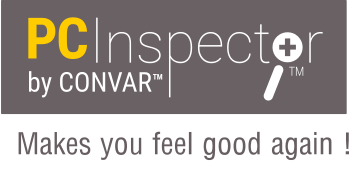Here are some of the new features in PC INSPECTOR™ File Recovery 4.x:
PC INSPECTOR™ File Recovery 4.x is so-called FREEWARE. This means that the software does not cost you a single penny.
PC INSPECTOR™ File Recovery 4.x cannot help if you have mechanical problems with the disk drive. If the hard disk is no longer recognised by the BIOS or is making unusual noises, you should contact the specialists, CONVAR – Die Datenretter™. They will certainly be able to help.
To be able to use PC INSPECTOR™ File Recovery 4.x you need a working WINDOWST System.
Never install the current version on the drive from which you intend to recover data!
The software must be installed and run on a second, independent drive.
After starting the program, you should first select the desired language.
A menu will then appear in which you can select from three different reconstruction methods.
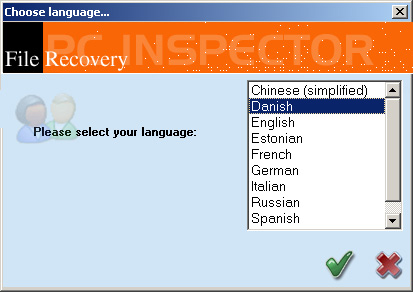
On the next page you can chose one of three reconstruction possibilities.
The program includes an extensive html help.
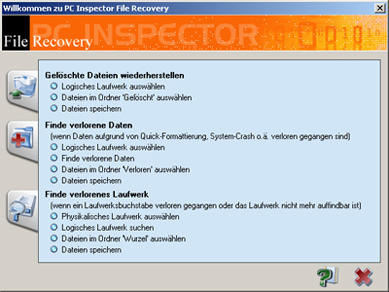
Please note that PC INSPECTOR™ File Recovery 4.x cannot reconstruct files from data carriers that are mechanically or electronically damaged. You should only use data recovery software if you are very confident in the use of your PC.
If your hard disk or other data carrier has a mechanical or electronic defect or you do not feel confident in the use of data recovery software, we suggest that you contact a data recovery company such as CONVAR – Die Datenretter™
Question: Is PC Inspector compatible with Windows Vista at the moment?
Answer: Unfortunately not, a compatible version of the software is not available and an update is not even planned yet.
Question: The application does not start and the following error message appears:
"This Modul was compiled with a trial version of Delphi. The trial period has expired."
Answer: Please download the newest version and reinstall PC INSPECTOR™ File Recovery.
Question: After reconstruction with PC INSPECTOR™ File Recovery, some files cannot be opened or are damaged.
Answer: If the files on the data carrier are highly fragmented (fragmented means that the file is divided into
sections that are distributed across the data carrier), this can lead to such problems.
In such cases, it is often only possible to recover the data "by hand".
If you are affected, you should contact CONVAR – Die Datenretter™ without delay.
Question: I use WINDOWS 95 and cannot see the help files.
Answer: In order to display the HTML help files on WINDOWS 95, you need to download and install the "HTML HELP SUPPORT" from the MICROSOFT Web-site.
This is already included in WINDOWS 98/ME/NT/2000/XP.
Question: I do not have a second drive. Can I save the files on a ZIP or network drive?
Answer: You can save the files on any logical drive.
Question: Can PC INSPECTOR™ File Recovery also repair my FAT or partition table ?
Answer: No. PC INSPECTOR™ File Recovery does not make any changes or repairs to your damaged drive.
Question: Can PC INSPECTOR™ File Recovery also recover data from a CD-R/CD-RW/DVD?
Answer: No. For data recovery from CD-R/CD-RW/DVD media, the PC INSPECTOR™ CD-DVD Recovery program will shortly be available.
Question: I always see the following error message on starting PC INSPECTOR™ File Recovery - Error loading VXD.
Answer: Copy the file with the .VXD extension to your "WINDOWS\SYSTEM" directory.
Question: Can I also run PC INSPECTOR™ File Recovery from a diskette?
Answer: No. PC INSPECTOR™ File Recovery must be run from a hard disk on which a working version of WINDOWS 95/98/ME/NT/2000/XP is installed.
Question: PC INSPECTOR™ File Recovery was unable to recover the data that I need. Is there any economical alternative ?
Answer: Yes. Visit CONVAR – Die Datenretter™ where you will find information about the economical and professional reconstruction services.
Question: I have Windows XP and PC INSPECTOR™ PC INSPECTOR™ File Recovery does not display any logical drives. What can I do to not receive this error ?
Answer: Please bear in mind that under Windows XP you will have to have Administrator rights, so that all logical drives will be displayed to you.
PC INSPECTOR™ Smart Recovery 4.5 is so-called FREEWARE. This means that the software does not cost you a single penny.
PC INSPECTOR™ smart recovery is the first data recovery program for Flash Card, Smart Media, SONY Memory Stick, IBM Micro Drive, Multimedia Card, Secure Digital Card or any other data carrier for digital cameras.
Whether it is pictures, videos or audio that you had saved on the data carrier, CONVAR`s PC INSPECTOR™ smart recovery provides the easiest way to recover your lost or deleted files.
All you need to recover the data from your memory card is a card reader / (writer) - PC INSPECTOR™ smart recovery only makes READ ONLY access to your card. This ensures that no changes are made in the memory. Using a special technique developed by CONVAR for which a patent application has been made, the data are read out from the memory device and processed. The recovered pictures, video files or audio files are saved in a directory of your choice.
Using PC INSPECTOR™ smart recovery is child's play. Once you have started the program, all you have to do is select the memory card and click on start. PC INSPECTOR™ smart recovery looks after the rest.
PC INSPECTOR™ smart recovery System requirements:
INTEL / AMD PC
Microsoft Windows 9x™, NT 4.0™, 2000™, ME™, XP™
Available hard disk space (depends on the capacity of the memory card to be recovered)
Question: Is PC Inspector compatible with Windows Vista at the moment ?
Answer: Unfortunately not, a compatible version of the software is not available and an update is not even planned yet.
Question: Error Code 6 ?
Answer: PC INSPECTOR™ smart recovery did only support media up to 2 GB. Media with a higher capacity caused this error.
The new version of PC INSPECTOR™ smart recovery, 4.5 or higher does now support media up to 2 TB. If this is error occur then
make sure that you are using the latest version!
Question: Can I recover my pictures direct from the digital camera ?
Answer: This depends on the camera. PC INSPECTOR™ smart recovery uses a logical drive letter to access the memory card.
If your camera allows you to access the memory device in this way, then you can use PC INSPECTOR™ smart recovery to recover the files directly from the camera.
Question: What should I do, if I want to add a new format in the format list of PC INSPECTOR™ smart recovery ?
Answer: Answer: In order to save a new format, we need three sample files, with the indication of application used
to open those files and what is saved in them (i.e. video or audio data).
Question: I use a so-called diskette adapter to read from my memory card.
However, PC INSPECTOR? smart recovery cannot access drives A: and B:. How can I recover the data on my memory card?
Answer: Open a "DOS" console window and enter the following command:
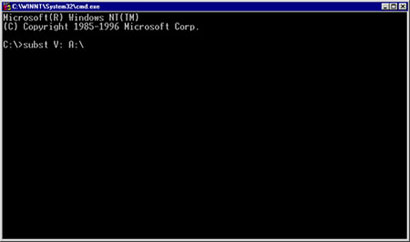
subst [new drive letter] [letter of the drive in which you have the diskette adapter] If you use the diskette adapter in drive A:
and the drive letter, V: is still free, you can use the command "subst V: A:" to access the diskette drive under the drive letter, V:.
PC INSPECTOR™ smart recovery can then use the drive letter, V: to access the data to be recovered.
Question: All the pictures that are recovered by PC INSPECTOR™ smart recovery are shown in a very small resolution, such as thumbnails.
Answer: Please download and install the new version of PC INSPECTOR™ smart recovery. (Version 4.41 or higher)
Question: I get the following error when I try to start PC INSPECTOR™ smart recovery: Runtime error 372: Could not load gif89.dll
Answer: Uninstall PC INSPECTOR™ smart recovery. Unregister the DLL with the command: regsvr32 /u gif89.dll after you have done this delete the gif89.dll an restart your PC.
Now install PC INSPECTOR™ smart recovery again.
Question: If I try to start a reconstruction with PC INSPECTOR™ smart recovery, I get a "Blue Screen" with a VXD error. The operating system I am using is Windows ME.
Answer: Under Windows ME an VXD error can sometimes occur with some USB devices. Be sure that you are using the current USB-Windows- and USB-driver for your card reader.
Question: I can not select the file format of my cam in PC INSPECTOR™ smart recovery. How can I recover these files?
Answer: If you can save the pictures, video or audio in a file format that we do not support, then please email us a sample file to pcinspector@convar.de - Our developing team will analyse the new file format and will then integrate this new format into PC INSPECTOR™ smart recovery. We usually can integrate the new file format support within 24h.
After we have the update completed you will only need to click on the UPDATE button in your software.
Question: I've tried to email your support team a sample file, but the email did not went threw. What should I do now?
Answer: Our email server will only accept emails up to a size of 8 MB. If your sample file is bigger then please contact us by email and we will instruct you on how you can upload the sample file to our FTP server.
Question:: The software PESTPATROL reports the detection of the spy ware "IamBigBrother" after the installation of PC INSPECTOR™ smart recovery.
Answer: This is a false alarm. PESTPATROL detects the DartSock.dll file. This file is developed from the US company DART and is used from many developers to make Internet connections under Visual Basic. The spy ware "IamBigBrother" uses this .dll file as well. PESTPATROL confirmed in an email that this is a false detection from their software
and that they will fix this problem with their next update. Here is a copy of the email from PESTPATROL:
Project: PestPatrol Support
Ticket: False Alarm?
Ticket Number: 12775
Priority: Standard Status: Closed
Date: 07/27/2003 Time: 15:58:44
Creation Date: 07/26/2003 Creation Time: 05:18:48
Created By: pcinspector@convar.com
Description:
Entered on 07/27/2003 at 15:58:41 by David Stang:
I believe that DartSock.dll files identified as "IAmBigBrother" are false alarms. My apologies.
The false alarm will be removed from new scan strings we will publish shortly.

Sustainable data archiving
Discover now
CONVAR DEUTSCHLAND GmbH
CONVAR BUSINESS PARK
Massachusetts Avenue 4600
66953 Pirmasens
Deutschland
CONVAR Deutschland GmbH
Massachusetts Avenue, 4600
66953 Pirmasens
Tel.: 06331 268 268
Fax: 06331 268 299
» email: support@convar.de
Geschäftsführer / General manager
Karin D.G. Hensel
HRB Zweibrücken
Nummer 22952
Ust.ID.
DE 811 732 811
Der Verantwortliche hat für diese Website
einen Datenschutzbeauftragten bestellt,
dieser ist wie folgt zu erreichen:
"Datenschutzbeauftragter
CONVAR Deutschland GmbH,
Massachusetts Ave. 4600,
66953 Pirmasens,
+49 (0) 6331 268 268,
datenschutzbeauftragter@convar.de"